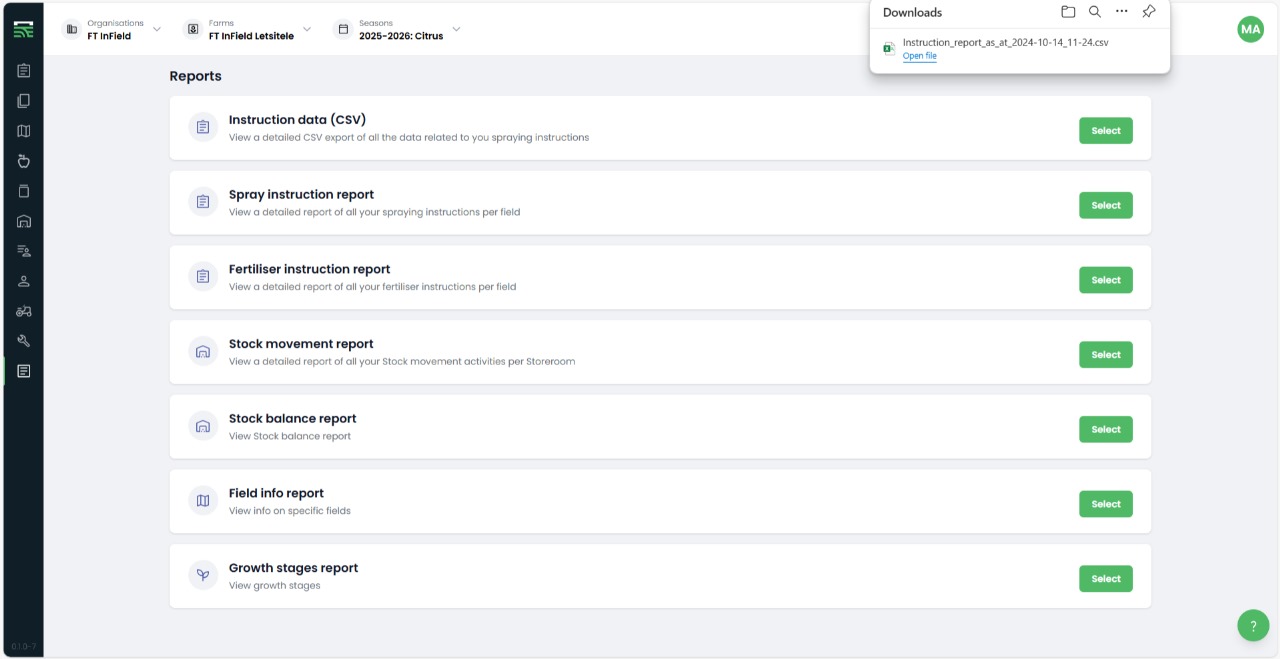What is a report?
An example of a report is a spray report which contains all the instructions’ data for a specific season/date range according to the export filters used. InField provides a complete list of all instructions whether they are planned, in progress or completed. This is a crucial report for GlobalG.A.P. audits and administrative purposes for packhouse/exporters.
Export a report
- Click on “Reports” on the left side bar
- Select the report type you which to export by clicking on the “Select”
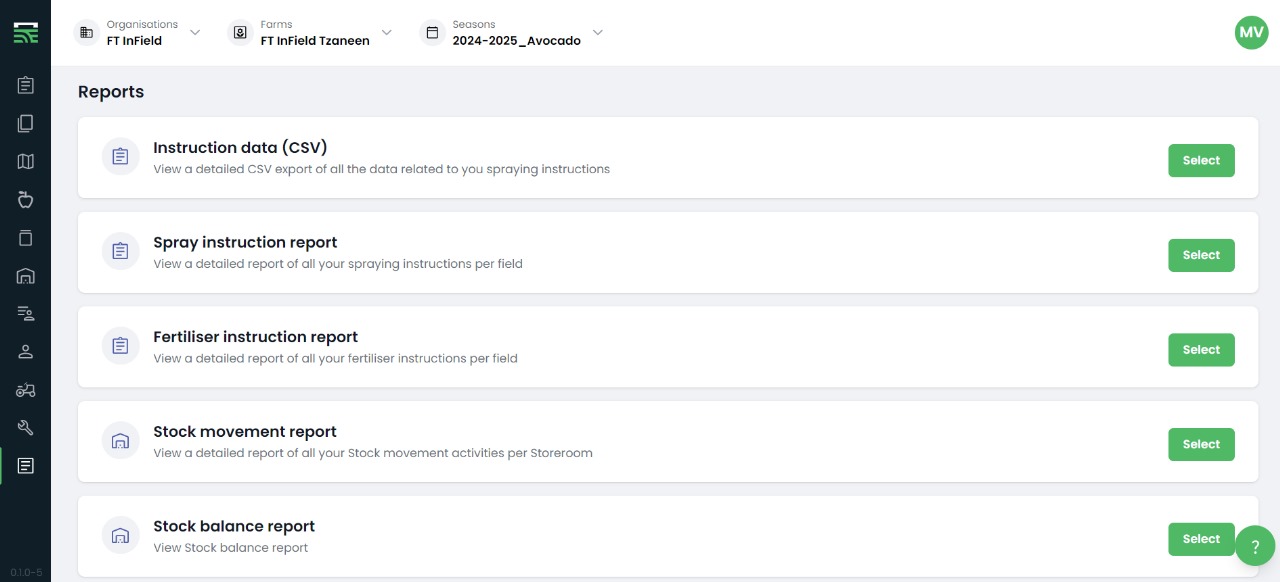
- You can either export the report by season or by custom dates
Export by season
- Click on “Season” in the modal to export by season
- Choose the “Season” name you would like to export from the dropdown menu
- Choose the “Fields” of which you want to export records from (this is optional, if not selected it will export all the fields’ instructions for that season)
- Choose the “Active Ingredient” to retrieve instructions with only those active ingredients present (this is optional, if not selected it will export all the active ingredients of all the instructions for that season)
Export by custom
- Click on “Custom” in the modal to export by specific date range
- Select the “Start date” and “End date” of the date range you wish to export
- Choose the “Fields” of which you want to export records from (this is optional, if not selected it will export all the fields’ instructions for that date range)
- Choose the “Active Ingredient” to retrieve instructions with only those active ingredients present (this is optional, if not selected it will export all the active ingredients of all the instructions for that date range)
- Click on “Export” to start downloading your report. Depending on the size of the report this may take up to 2 minutes to complete the downloading process.
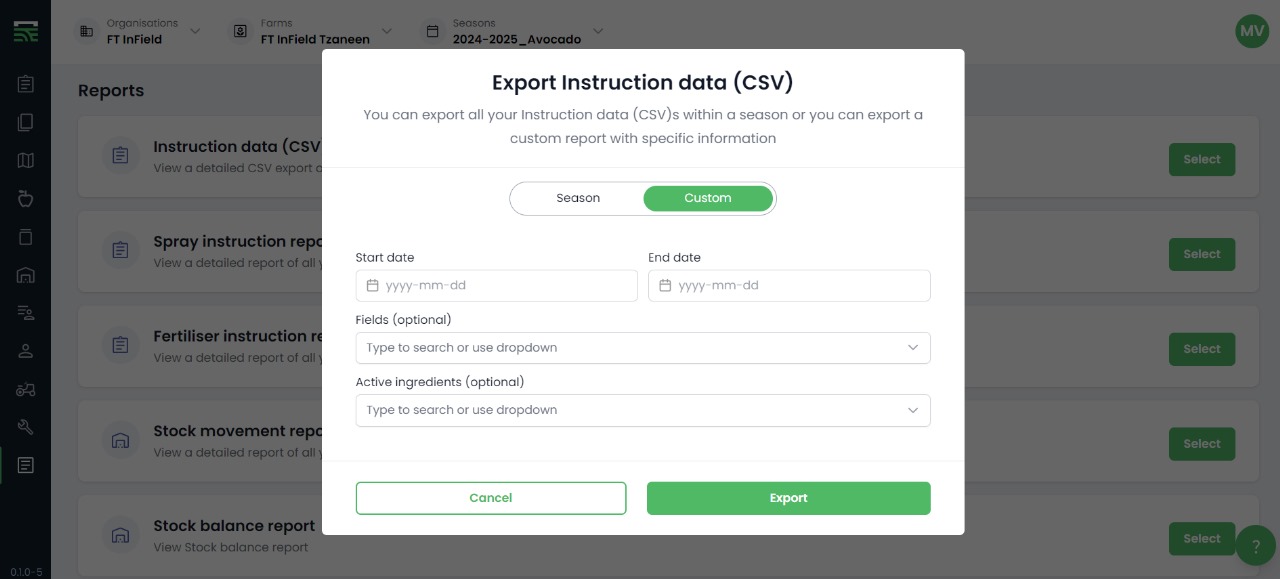
Export Format
- Click on “XLS” (Excel) or "PDF" in the modal to export by specific format.
- This will determine whether the file will be downloadable as a PDF or Excel File.
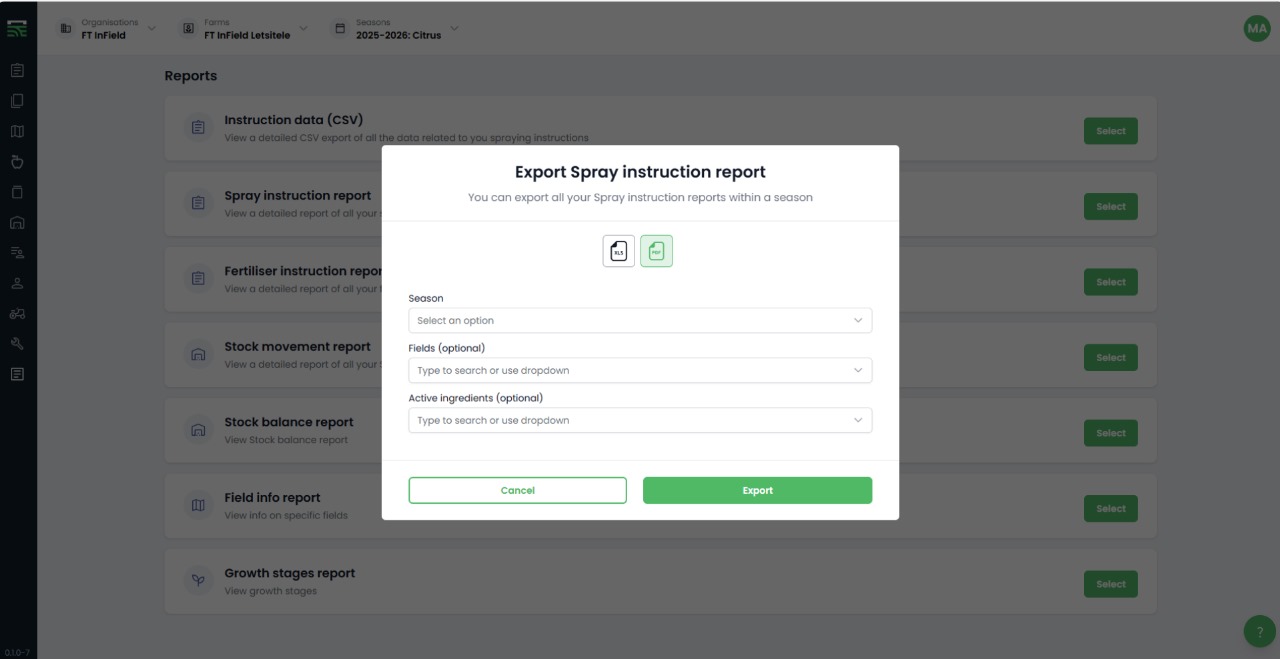
Open Exported Files
- Click on "Open File" from the downloaded bar.
- The file will open, can then be reviewed, exported, or printed, as needed.